Placing an order
Placing an order is a simple step by step process:
1. Find a template
2. Enter your texts
3. Upload your images
4. Click Update preview
5. Repeat for all pages
6. Fill in the order form
7. Click ORDER
Watch a full Flash demonstration
Step 1 – Find a template
First you need to pick a template that you think works best for you. Templates are located catalogs.
Watch a Flash demonstration
Step 2 – Enter your texts
Type in the text in the input fields to replace the dummy text in the preview.
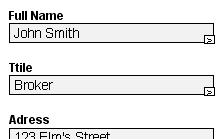
Watch a Flash demonstration
Step 3 – Upload your images
Some templates give you the option to upload your own images. Pick one of the images from your image library or click the Browse… button to upload a new image from your hard drive. Read more about uploading and editing images here.
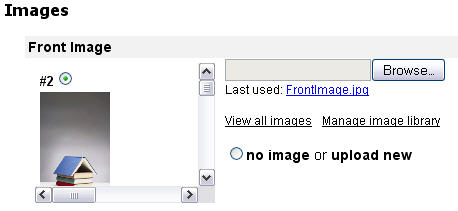
Watch a Flash demonstration
Step 4 – Click Update preview
Click the Update preview button to view the template with the applied changes to the text and images.
![]()
You can change the preview size to get a better look of the template by selecting one of the sizes in the drop down menu below the preview image and clicking Update preview again.
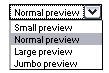
Watch a Flash demonstration
Step 5 – Repeat for all pages
Repeat Step 4 for all the pages in the template. Discard pages by leaving the input fields blank.
Watch a Flash demonstration
Step 6 – Fill in the order form
After you are satisfied with the preview click on the Checkout link located after the preview thumbs of the template’s pages.
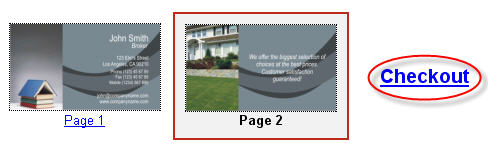
Note. In templates with only one page, the order form will appear below the Update preview button after you’ve clicked it.
Enter the quantity, delivery address, comments and references in the input fields of the order form.
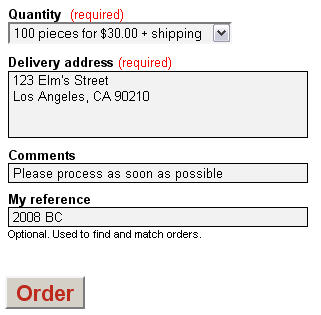
Watch a Flash demonstration
Step 7 – Click Order
Click the Order button on the bottom of the order form to place your order.
After you’ve placed your order, you will receive a confirmation email containing:
- Order details
- Printer details
- Direct link to your order
- The final preview image
Watch a Flash demonstration
